Google Cloud Load Balancing
Ship Google Cloud platform load balancing logs from Pub/Sub to Logstash
Follow this step by step guide to get 'logs' from your system to Logit.io:
Step 1 - Confirm Google Cloud Load Balancing Logs
If you already have logging enabled for your Google Cloud load balancing you can skip to step 2. Instructions on how to configure Google Cloud load balancing can be found here.
Google Cloud provides a basic log viewer, in order to get the logs into your Stack we need to configure a Pub/Sub sink, from where Logstash can collect the logs.
Step 2 - Create A Sink
To export the logs choose Create sink as shown below.
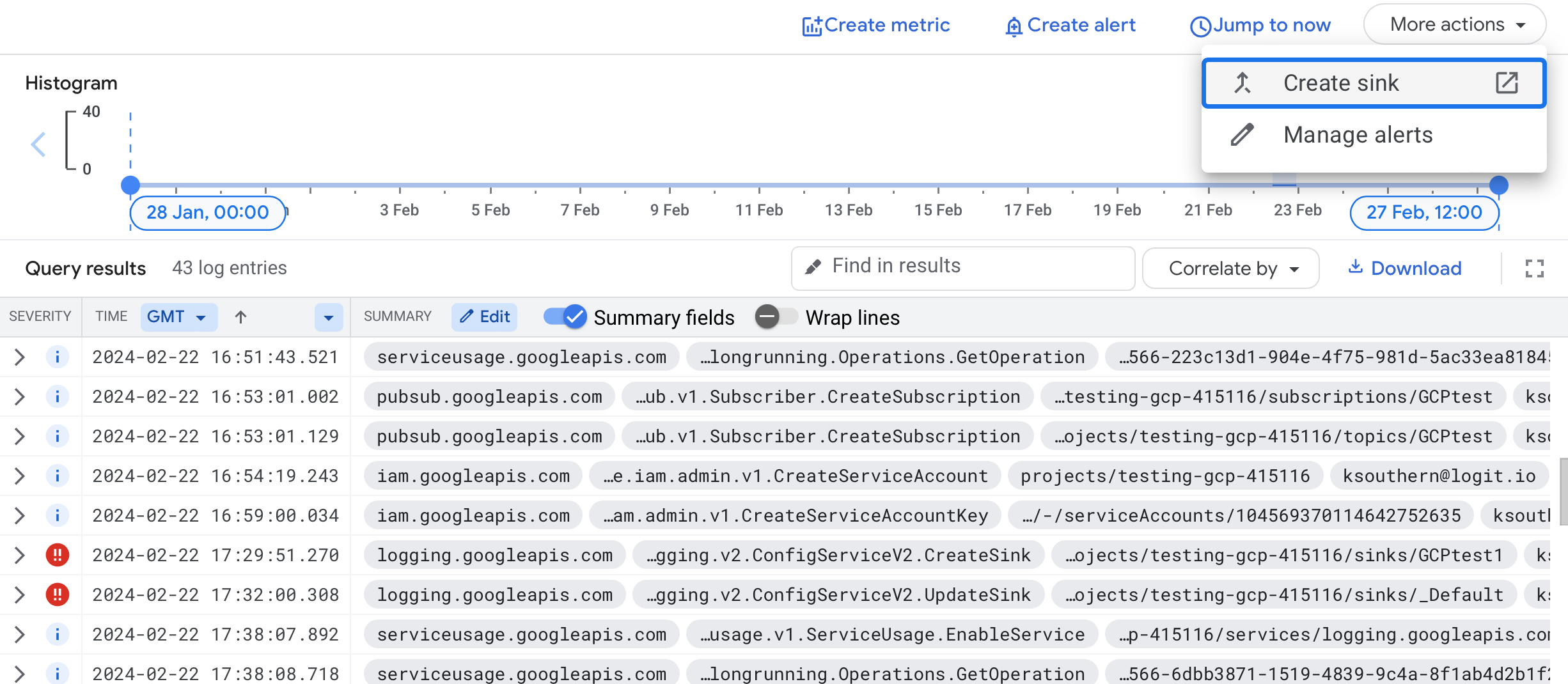
You will be then be prompted for:
- Sink details (enter a name)
- Sink destination (choose Cloud Pub/Sub topic creating a new topic if needed)
- Choose logs to include in sink (this will have a filter applied already if you filtered the logs above)
Choose Create sink to continue.
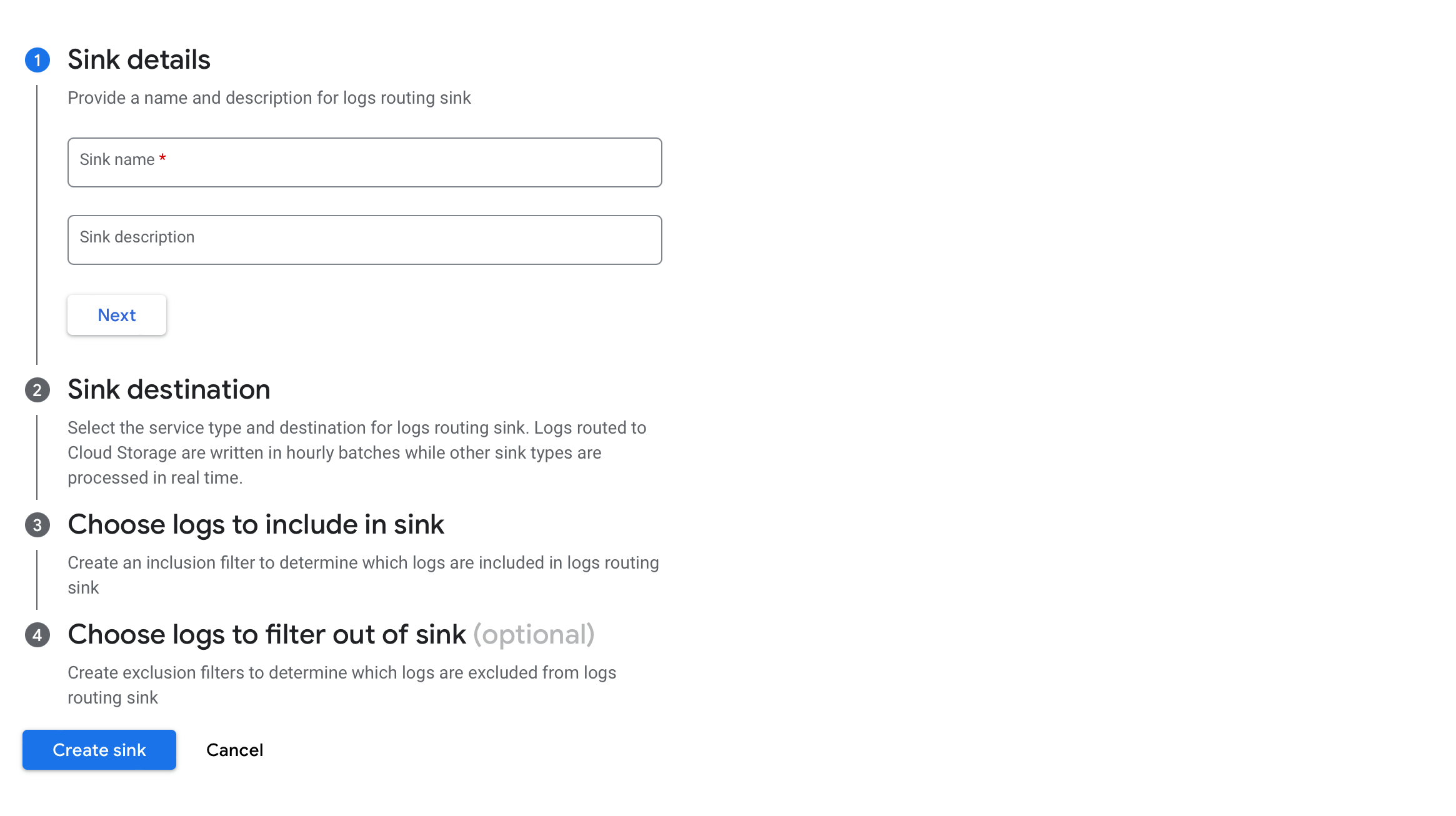
Step 3 - Create Google Pub/Sub
Locate your newly created Pub/Sub topic and choose Create subscription.
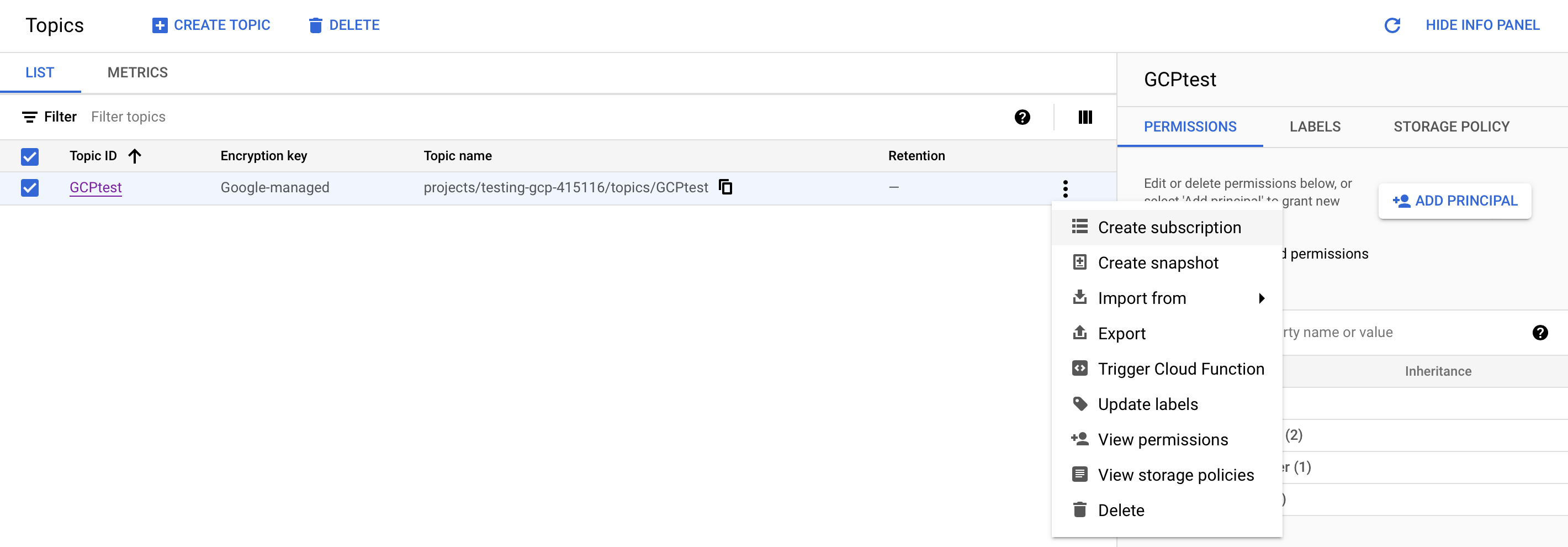
Enter a suitable Subscription ID and leave the delivery type as pull.
We don't need to change anything further at this stage, scroll to the bottom and choose CREATE to create the Subscription.
Step 4 - Create Service Account
Now in service accounts, choose the project you're working with.
Then select CREATE SERVICE ACCOUNT, this account will be used to retrieve logs from the Pub/Sub and send them to Logit.io.
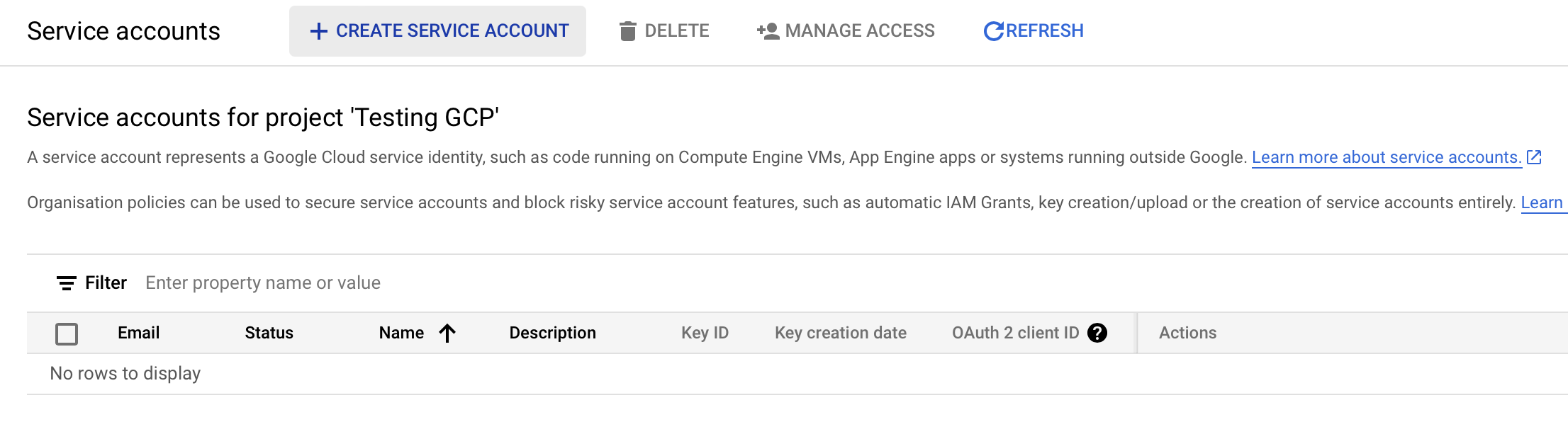
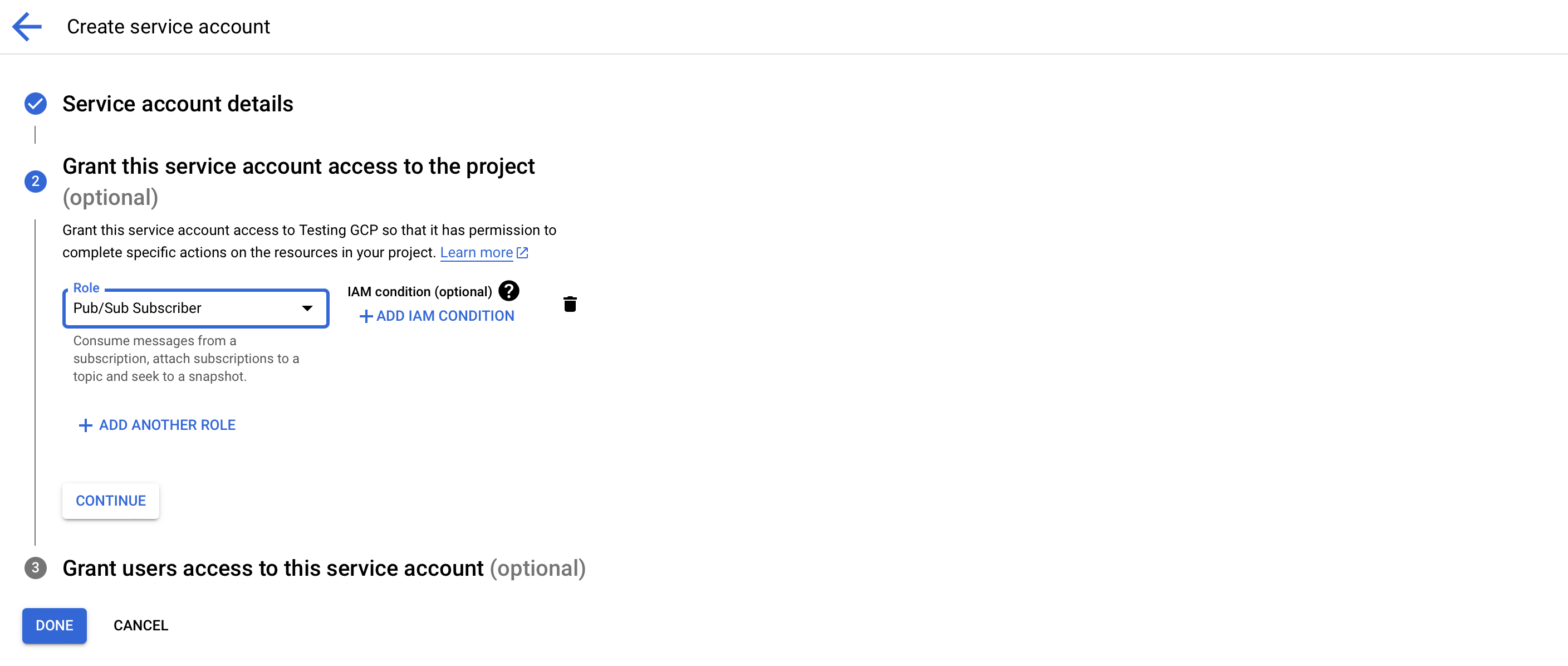
Now choose Manage keys as shown below.
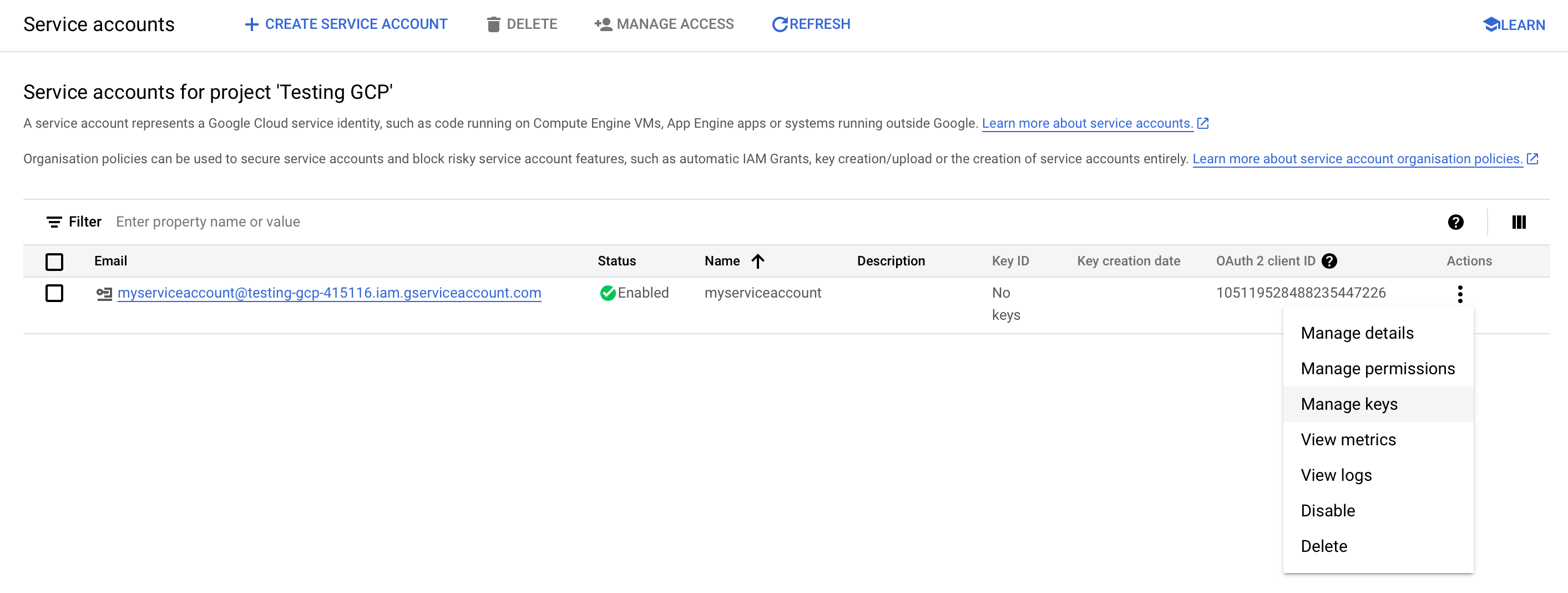
Then choose ADD KEY > Create new key, choosing the recommended JSON format. This will download the JSON key to your machine ready to use in the next step.
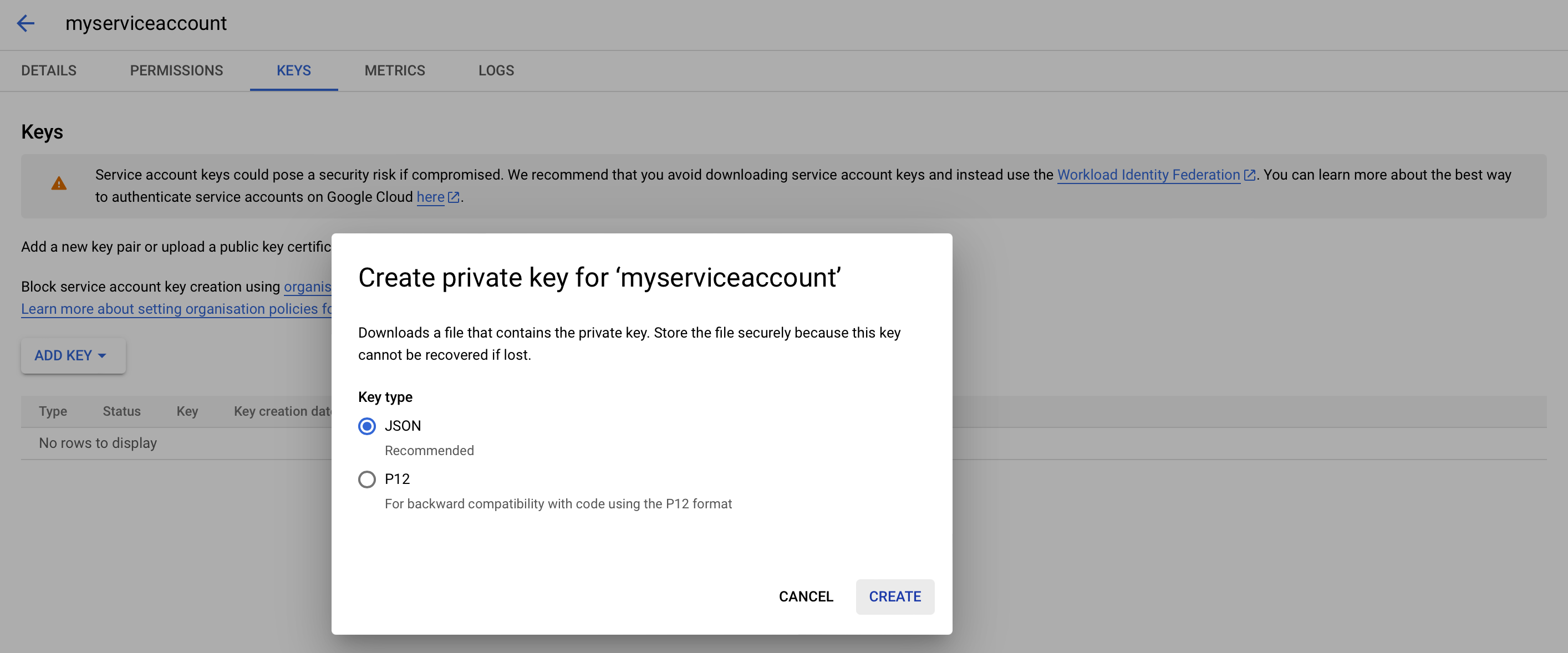
Step 5 - Configuring Logstash
To start pulling logs and metrics from the Google Cloud Platform to your Stack you need to configure a Google Cloud Platform Input on your Logit.io Stack.

Step 6 - Check Logit.io for your logs
Data should now have been sent to your Stack.
If you don't see logs take a look at How to diagnose no data in Stack below for how to diagnose common issues.
Step 7 - Cloud Loadbalancing Logging Overview
Efficiently managing and analyzing data is a critical aspect of ensuring the performance and reliability of your applications on Google Cloud Platform (GCP). One essential component of this process is integrating your Google Cloud Load Balancer with Logit.io to gain insights from your traffic and access valuable log data. Logit.io offers a robust log management and analysis platform, and integrating it with your Google Cloud Load Balancer can provide valuable insights into traffic patterns and application behaviour. Before diving into this integration, it's essential to ensure that your overall GCP infrastructure is optimized for performance and reliability. Additionally, when dealing with log data, efficient storage is key to long-term analysis and compliance. Google Cloud Storage provides a secure and scalable solution for storing your log data.
These seamless integrations are a key feature of Logit.io's GCP logging.