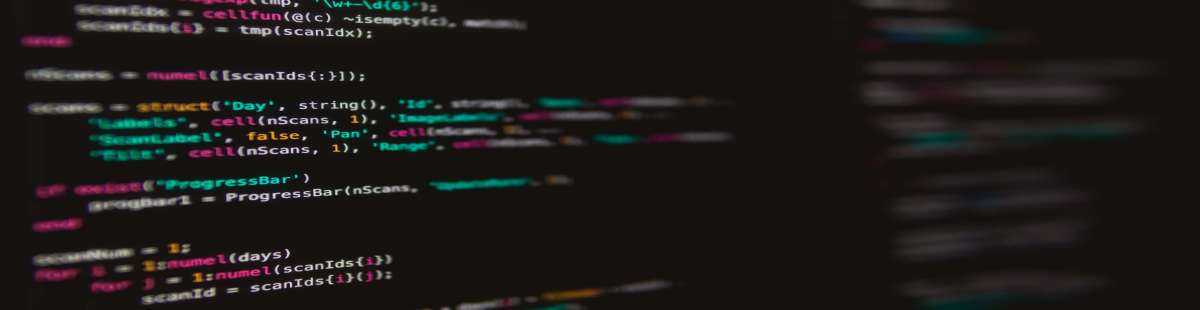Resources
3 min read
Docker is a containerization platform that enables the user to package and run applications and dependencies in separate containers. Containers are portable, self-sufficient, and lightweight making it simpler to deploy, develop, and manage software across different environments.
There are a number of key concepts of Docker that are important to understand. First is containers. A container is a lightweight and standalone executable package that includes each thing that's required to run a section of software. Containers are isolated from the host system and other containers, ensuring consistency and reproducibility across dissimilar environments.
Next is the Docker engine. Docker Engine is the central piece of Docker that runs and maintains containers. It includes the Docker daemon, which manages containers, images, and networks, and the Docker CLI (Command Line Interface) for interacting with the Docker daemon.
Following this is the Docker image. A Docker image is a read-only model that outlines the rules for producing a container. Images are used as the foundation for generating containers and can be versioned, shared, and stored in container registries like Docker Hub.
Another key concept of Docker is Dockerfile. A Dockerfile is a text file that contains a set of rules for constructing a Docker image. It states the base image, attaches software dependencies, positions environment variables, and outlines how the container should act.
The final key concept of Docker is container registry. This is a repository where Docker images are kept and distributed. Docker Hub is a popular public registry, but organizations often use private registries for proprietary images.
This article will outline, what Docker logs are, how you can effectively tail Docker logs for your containers, and why you should do this.
What are Docker Logs?
Docker logs refer to the output and events produced by executing Docker containers. When a container is started, it runs a certain application or service, and any output produced by that application is collected as logs. Docker provides a simple way to access and maintain these logs. Containers produce two key types of logs, stdout (standard output) and stderr (standard error). Stdout generally holds standard operational messages and application output, while stderr is utilized for error messages and exceptions.
Docker logs are a fundamental feature of monitoring and troubleshooting containerized applications, aiding developers and administrators to grasp the behavior and health of containers and their underlying services.
Why Tail Docker Logs?
Tailing Docker logs is a vital practice for controlling the performance, health, and reliability of containerized applications. It supplies real-time visibility into application interactions and assists in ensuring that applications are continuing as expected, enabling proactive troubleshooting and optimization.
Tailing Docker logs provides a range of benefits for you and your team, one of these being that you can more easily troubleshoot and debug. When issues or errors arise inside your containerized application, tailing logs assist you in quickly identifying the root of the problem. You can view error messages, warnings, and stack traces when they occur, making it much simpler to diagnose and rectify issues.
Another advantage of tailing Docker logs is that you can effectively monitor application behavior. Tailing logs enable you to track the behavior and interactions of your containerized application in real time. You can easily view which actions your application is taking, how it responds to requests, and whether it experiences any errors or issues.
A final benefit of tailing Docker logs is that you have the opportunity to gather user feedback. For specific applications, especially those with user-generated content or behaviors, tailing logs can assist you in collecting user feedback, tracking user behavior, and detecting issues with user interactions.
How To Tail Docker Logs
Now you know the range of benefits for you and your team when you tail Docker logs, we will now walkthrough an example of how to tail Docker logs. In order to tail Docker logs and see real-time log output from a running Docker container, you can use the ‘docker logs’ command with the ‘-f’ or ‘--follow’ option.
First, open your terminal or command prompt.
Run the following command, replacing ‘container_name_or_id’ with the name or ID of the Docker container whose logs you want to tail: ‘docker logs -f container_name_or_id’.
The ‘-f’ or ‘--follow’ option tells Docker to continuously stream the logs as new entries are generated.
- You will see the real-time log output from the container in your terminal. Logs will be presented as they are written by the application running in the container. Press ‘Ctrl + C’ to stop tailing the logs when you're done.
Here’s, an example of what this may appear like in practice: docker logs -f my_web_app_container.
Replace ‘my_web_app_container’ with the actual name or ID of your Docker container. You should now have effectively tailed your Docker logs.
If you enjoyed this article then why not read our articles on telemetry data or view our Linux commands cheat sheet next?