Red Hat (RHEL) System Logs
Ship system log files from Red Hat Enterprise Linux (RHEL) to Logstash
Follow the steps below to send your observability data to Logit.io
Logs
Configure Filebeat to ship logs from Red Hat Systems to Logstash and Elasticsearch.
Install Integration
Install Filebeat
To get started you will need to install filebeat. To do this you have two main options:
- Choose the AMD / Intel file (x86_64) or
- Choose the ARM file (aarch64)
You can tell if you have a PC with an ARM CPU architecture by opening the Terminal
application and running the arch command. If it displays arm64 you have ARM architecture.
To successfully install filebeat you will need to have root access.
If you have an x86_64 system download and install filebeat using the following commands:
curl -L -O https://artifacts.elastic.co/downloads/beats/filebeat/filebeat-8.15.2-x86_64.rpm
sudo rpm -vi filebeat-8.15.2-x86_64.rpm If you have an aarch64 system download and install filebeat using the following commands:
curl -L -O https://artifacts.elastic.co/downloads/beats/filebeat/filebeat-8.15.2-aarch64.rpm
sudo rpm -vi filebeat-8.15.2-aarch64.rpmThe default configuration file is located at:
/etc/filebeat/filebeat.yml
Enable The System Module
There are several built in filebeat modules you can use. You will need to enable the system module.
Change directory to the location where filebeat was extracted and run the following commands:
sudo filebeat modules list
sudo filebeat modules enable systemNavigate to the modules.d folder, copy the snippet below and replace the contents of the system.yml module file:
# Module: system
# Docs: https://www.elastic.co/guide/en/beats/filebeat/8.12.2/filebeat-module-system.html
- module: system
# Syslog
syslog:
enabled: true
# Set custom paths for the log files. If left empty,
# Filebeat will choose the paths depending on your OS.
#var.paths:
# Authorization logs
auth:
enabled: true
# Set custom paths for the log files. If left empty,
# Filebeat will choose the paths depending on your OS.
#var.paths:Update your configuration file
The configuration file below is pre-configured to send data to your Logit.io Stack via Logstash.
Copy the configuration file below and overwrite the contents of filebeat.yml
(this file can be found in the folder where you installed Filebeat in the first step).
Filebeat modules offer the quickest way to begin working with standard log formats. If you opt to configure Filebeat manually rather than utilizing modules, you'll do so by listing inputs in the filebeat.inputs section of filebeat.yml. These inputs detail how Filebeat discovers and handles input data.
###################### Logit.io Filebeat Configuration ########################
# ============================== Filebeat inputs ==============================
filebeat.inputs:
- type: filestream
enabled: true
id: my_unique_id
paths:
# REQUIRED CHANGE TO YOUR LOGS PATH
- /var/log/*.log
fields:
type: logfile
# ============================== Filebeat modules ==============================
filebeat.config.modules:
path: ${path.config}/modules.d/*.yml
reload.enabled: false
#reload.period: 10s
# ================================= Processors =================================
processors:
- add_host_metadata:
when.not.contains.tags: forwarded
- add_cloud_metadata: ~
- add_docker_metadata: ~
- add_kubernetes_metadata: ~
# ================================== Outputs ===================================
# ------------------------------ Logstash Output -------------------------------
output.logstash:
hosts: ["@logstash.host:@logstash.sslPort"]
loadbalance: true
ssl.enabled: trueValidate Configuration
sudo @beatname test config -c /etc/@beatname/@beatname.ymlIf the yml file is invalid, @beatname will print a description of the error. For example, if the
output.logstash section was missing, @beatname would print no outputs are defined, please define one under the output section
Start filebeat
To start Filebeat, run:
sudo service filebeat startLaunch OpenSearch Dashboards to View Your Data
Launch OpenSearch DashboardsHow to diagnose no data in Stack
If you don't see data appearing in your stack after following this integration, take a look at the troubleshooting guide for steps to diagnose and resolve the problem or contact our support team and we'll be happy to assist.
(Optional) Update Logstash Pipelines
All Logit.io stacks come pre-configured with popular Logstash Pipelines. We would recommend that you add system specific filters if you don't already have them, to ensure enhanced dashboards and modules work correctly.
Edit PipelinesEdit your Logstash Pipelines by choosing Stack > Settings > Logstash Pipelines.
if [fileset][module] == "system" {
if [fileset][name] == "auth" {
grok {
match => { "message" => ["%{SYSLOGTIMESTAMP:[system][auth][timestamp]} %{SYSLOGHOST:[system][auth][hostname]} sshd(?:\[%{POSINT:[system][auth][pid]}\])?: %{DATA:[system][auth][ssh][event]} %{DATA:[system][auth][ssh][method]} for (invalid user )?%{DATA:[system][auth][user]} from %{IPORHOST:[system][auth][ssh][ip]} port %{NUMBER:[system][auth][ssh][port]} ssh2(: %{GREEDYDATA:[system][auth][ssh][signature]})?",
"%{SYSLOGTIMESTAMP:[system][auth][timestamp]} %{SYSLOGHOST:[system][auth][hostname]} sshd(?:\[%{POSINT:[system][auth][pid]}\])?: %{DATA:[system][auth][ssh][event]} user %{DATA:[system][auth][user]} from %{IPORHOST:[system][auth][ssh][ip]}",
"%{SYSLOGTIMESTAMP:[system][auth][timestamp]} %{SYSLOGHOST:[system][auth][hostname]} sshd(?:\[%{POSINT:[system][auth][pid]}\])?: Did not receive identification string from %{IPORHOST:[system][auth][ssh][dropped_ip]}",
"%{SYSLOGTIMESTAMP:[system][auth][timestamp]} %{SYSLOGHOST:[system][auth][hostname]} sudo(?:\[%{POSINT:[system][auth][pid]}\])?: \s*%{DATA:[system][auth][user]} :( %{DATA:[system][auth][sudo][error]} ;)? TTY=%{DATA:[system][auth][sudo][tty]} ; PWD=%{DATA:[system][auth][sudo][pwd]} ; USER=%{DATA:[system][auth][sudo][user]} ; COMMAND=%{GREEDYDATA:[system][auth][sudo][command]}",
"%{SYSLOGTIMESTAMP:[system][auth][timestamp]} %{SYSLOGHOST:[system][auth][hostname]} groupadd(?:\[%{POSINT:[system][auth][pid]}\])?: new group: name=%{DATA:system.auth.groupadd.name}, GID=%{NUMBER:system.auth.groupadd.gid}",
"%{SYSLOGTIMESTAMP:[system][auth][timestamp]} %{SYSLOGHOST:[system][auth][hostname]} useradd(?:\[%{POSINT:[system][auth][pid]}\])?: new user: name=%{DATA:[system][auth][user][add][name]}, UID=%{NUMBER:[system][auth][user][add][uid]}, GID=%{NUMBER:[system][auth][user][add][gid]}, home=%{DATA:[system][auth][user][add][home]}, shell=%{DATA:[system][auth][user][add][shell]}$",
"%{SYSLOGTIMESTAMP:[system][auth][timestamp]} %{SYSLOGHOST:[system][auth][hostname]} %{DATA:[system][auth][program]}(?:\[%{POSINT:[system][auth][pid]}\])?: %{GREEDYMULTILINE:[system][auth][message]}"] }
pattern_definitions => {
"GREEDYMULTILINE"=> "(.|\n)*"
}
remove_field => "message"
}
date {
match => [ "[system][auth][timestamp]", "MMM d HH:mm:ss", "MMM dd HH:mm:ss" ]
}
geoip {
source => "[system][auth][ssh][ip]"
target => "[system][auth][ssh][geoip]"
}
}
else if [fileset][name] == "syslog" {
grok {
match => { "message" => ["%{SYSLOGTIMESTAMP:[system][syslog][timestamp]} %{SYSLOGHOST:[system][syslog][hostname]} %{DATA:[system][syslog][program]}(?:\[%{POSINT:[system][syslog][pid]}\])?: %{GREEDYMULTILINE:[system][syslog][message]}"] }
pattern_definitions => { "GREEDYMULTILINE" => "(.|\n)*" }
remove_field => "message"
}
date {
match => [ "[system][syslog][timestamp]", "MMM d HH:mm:ss", "MMM dd HH:mm:ss" ]
}
}
}Metrics
Configure Telegraf to ship your system metrics to Logit.io.
Install Integration
Install Telegraf
This integration allows you to configure a Telegraf agent to send your metrics to Logit.io.
Choose the installation method for your operating system:
Add the InfluxData repository to your system
# influxdata-archive_compat.key GPG fingerprint:
# 9D53 9D90 D332 8DC7 D6C8 D3B9 D8FF 8E1F 7DF8 B07E
cat <<EOF | sudo tee /etc/yum.repos.d/influxdata.repo
[influxdata]
name = InfluxData Repository - Stable
baseurl = https://repos.influxdata.com/stable/\$basearch/main
enabled = 1
gpgcheck = 1
gpgkey = https://repos.influxdata.com/influxdata-archive_compat.key
EOFThen enter the following command to install Telegraf:
sudo yum install telegrafThe default configuration file is location at:
/etc/telegraf/telegraf.conf
Configure the plugin
The configuration below will scrape a selection of system metrics from the machine you have installed Telegraf on and these will be sent to your Logit.io stack. Metrics include CPU, memory and disk usage and system metrics such as system load and uptime.
# Read metrics about cpu usage
[[inputs.cpu]]
## Whether to report per-cpu stats or not
percpu = true
## Whether to report total system cpu stats or not
totalcpu = true
## If true collect raw cpu time metrics
collect_cpu_time = true
## If true compute and report the sum of all non-idle cpu states
report_active = true
# Read metrics about memory usage
[[inputs.mem]]
# Read metrics about system load & uptime
[[inputs.system]]
namepass = ["system"]
# Read metrics about disk usage by mount point
[[inputs.disk]]
## By default, telegraf gather stats for all mountpoints.
## Setting mountpoints will restrict the stats to the specified mountpoints.
# mount_points = ["/"]
## Ignore some mountpoints by filesystem type. For example (dev)tmpfs (usually
## present on /run, /var/run, /dev/shm or /dev).
ignore_fs = ["tmpfs", "devtmpfs"]
[[outputs.http]]
url = "https://@metricsUsername:@metricsPassword@@metrics_id-vm.logit.io:@vmAgentPort/api/v1/write"
data_format = "prometheusremotewrite"
[outputs.http.headers]
Content-Type = "application/x-protobuf"
Content-Encoding = "snappy"Start Telegraf
For systemd installations use systemctl to start telegraf
sudo systemctl start telegrafLaunch Metrics to View Data
Click the 'Launch Metrics' button below to open the infrastructure metrics visualizer.
Launch GrafanaNow, as a simple demonstration we will use Grafana to view some metrics data that is being sent to your Logit.io stack.
Once Grafana has been opened, click on the Explore option in the left-hand menu:

Under the Metric header you will see 'Select metric'. Open the drop-down menu and scroll to and select 'mem_available':
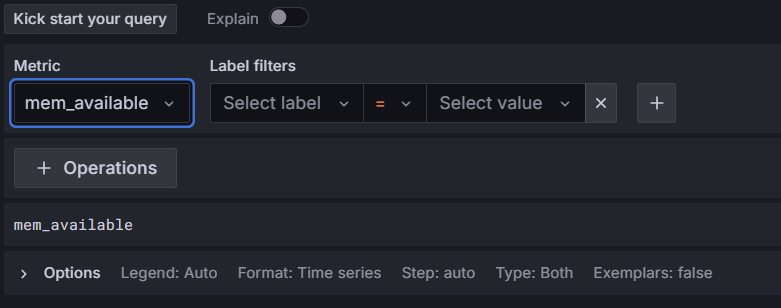
Click on the blue Run query button near the top-right of the screen:

You will now see the metric data displayed and if you click on the blue Run query button this will be updated. You can set this to automatically update by clicking on the arrow on the blue button and chosing the interval at which you want the data to be updated.
When you want to stop Telegraf sending metric data press Ctrl + C in the terminal app / Powershell.
To learn more about Grafana Dashboard click here.
Red Hat Logging Overview
Red Hat Enterprise Linux (RHEL) is the most popular commercial Linux distribution used in public cloud environments.
Red Hat Enterprise Linux is often compared to CentOS. The main difference between the two Linux distributions is that RHEL offers a much more comprehensive level of technical support to their users.
Red Hat Enterprise Linux generates a near overwhelming amount of log
files under the /var/log/ directory. Just under /var/log/messages
alone there are mail, cron, daemon, kern & authentication logs.
Below are some of the most notable log directories that you'll commonly encounter.
If you are using custom-built Kernels then you'll likely need to analyse the logs contained under /var/log/kern.log when it comes to troubleshooting your application.
The log messages found under /var/log/secure are relevant for monitoring the security of your Linux distribution as they contain authentication events, login attempts & authorisation log events.
You may also wish to consult /var/log/setroubleshoot/ to discover issues related to the security context of logs files created under this directory.
With over 25 different log directories anyone would quickly find analysing their Red Hat system overwhelming without a log file analyser as part of a centralised log management solution (opens in a new tab).
Our HA (highly available) Red Hat log file analyser can be used to completely centralise and manage your log file data across Red Hat & any additional applications, servers & programming languages for a single source of truth for monitoring across your organisation.
If you need any assistance with analysing your Red Hat logs we're here to help. Feel free to reach out by contacting the Logit.io support team via live chat & we'll be happy to help you start analysing your data.