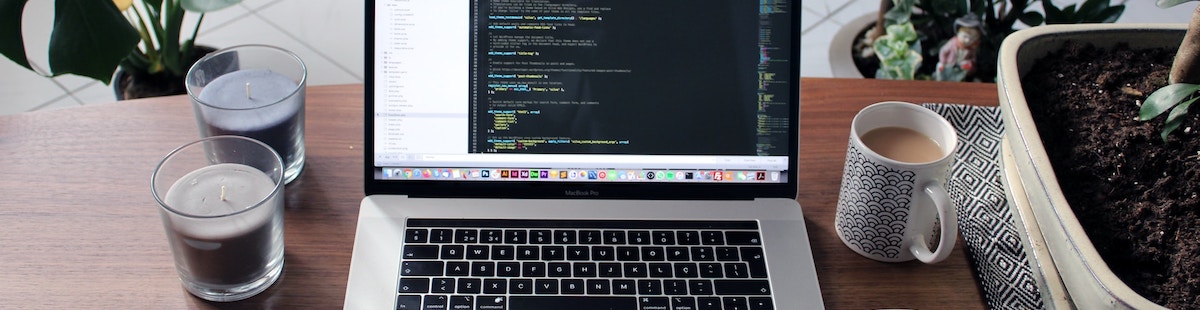Resources
7 min read
Last updated:
Grafana is a powerful open-source platform for monitoring and observability, but what truly makes it shine are its plugins. For technology engineers looking to expand Grafana's capabilities, plugins are the way to go. In this post, we'll dive into the world of Grafana plugins and offer some unique tips to get the most out of them.
Contents
- What are Grafana Plugins?
- Types of Grafana Plugins
- Why Use Grafana Plugins?
- Possible Use Cases for Grafana Plugins
- Installing Plugins from Grafana's UI:
- Tips for Using Grafana Plugins
- The Top 10 Grafana Plugins
- PRTG Datasource
- MongoDB Datasource
- Performance Co-Pilot (PCP)
- Grafana Status Panel
- OCI Metrics
- TDengine
- Worldmap Panel
- Zabbix
- Flowcharting
- JSON Datasource
- Conclusion
What are Grafana Plugins?
At its core, Grafana provides a robust framework for visualizing time-series data. However, the platform's true potential is unlocked when you start adding plugins. These are extensions that integrate with Grafana to provide additional data sources, panels, and apps.
Types of Grafana Plugins
- Data Source Plugins: These allow Grafana to connect with various databases, services, or APIs. Examples include MySQL, Prometheus, and Elasticsearch.
- Panel Plugins: These enhance the visualization capabilities of Grafana. From pie charts to world maps, panel plugins offer a myriad of ways to display your data.
- App Plugins: These are comprehensive extensions that can bundle data sources and panels together, providing a more integrated experience. They can also add new pages to the Grafana UI.
Why Use Grafana Plugins?
- Expand Capabilities: With plugins, you can integrate Grafana with a wider range of data sources, ensuring that you can visualize almost any data you need.
- Customization: Panel plugins allow you to tailor your dashboards to your exact needs, ensuring that your visualizations are as effective as possible.
- Streamlined Workflows: App plugins can enhance Grafana's UI, adding new features and tools that can streamline your monitoring and observability workflows.
Possible Use Cases for Grafana Plugins
Grafana plugins cater to a wide array of use cases, making the platform versatile for different industries and needs. For instance:
- E-commerce: Track user behaviour, sales metrics, and website performance in real-time using data source plugins that integrate with e-commerce platforms and databases.
- IT Operations: Monitor server health, network traffic, and application performance. With the right panel plugins, you can visualize this data in intuitive ways, making it easier to spot issues and trends.
- Finance: Connect Grafana to financial databases to track market trends, stock performance, and company financials. Custom panel plugins can help present this data in comprehensive financial dashboards.
- Smart Cities: Integrate Grafana with IoT platforms to monitor city infrastructure, traffic, energy consumption, and more. App plugins can provide city officials with a centralized dashboard to oversee all city metrics.
Installing Plugins from Grafana's UI:
- Login: Access your Grafana instance and log in with the necessary credentials.
- Navigate to Plugins: On the left sidebar, click on the gear icon (⚙️) to open the Configuration menu. From there, select Plugins.
- Find a Plugin: Browse through the available plugins or use the search bar to find a specific one.
- Install: Once you've located the desired plugin, click on its name to view its details. You'll find an Install button on this page. Click on it to begin the installation process.
- Confirm Installation: Some plugins might require additional configurations or permissions. Follow any on-screen prompts to complete the installation.
- Restart Grafana (if necessary): Some plugins might require a restart to function correctly. If prompted, restart your Grafana instance.
- Access the Plugin: After installation, the plugin will be available in the relevant section of Grafana, whether it's a new data source, panel, or app.
Note: Ensure you have the necessary permissions to install plugins via the UI, and always be cautious about installing trusted plugins to maintain the security of your Grafana instance.
Tips for Using Grafana Plugins
- Always Check Compatibility: Before installing a plugin, ensure it's compatible with your Grafana version. This will save you from potential headaches down the road.
- Less is More: It's tempting to install every cool plugin you come across. However, for performance and security reasons, it's best to only install the plugins you truly need.
- Stay Updated: Plugin developers frequently release updates that offer new features, bug fixes, and security patches. Regularly check for updates to keep your Grafana instance running smoothly.
- Custom Plugins: If you can't find a plugin that meets your needs, consider developing your own! Grafana offers extensive documentation to help you create custom plugins tailored to your requirements.
The Top 10 Grafana Plugins
There are numerous Grafana plugins that will improve your current monitoring and observability capabilities. So, to assist you in comprehending the extensive range of plugins available and supplement your monitoring activities we've listed some of the best Grafana plugins well worth implementing into your analytics workflow.
PRTG Datasource
By utilzing Grafana's powerful dashboards and this PRTG datasource plugin you can visualize your PRTG data. PRTG is a network monitoring software developed by Paessler AG. Select from an array of PRTG metadata properties, such as Status, Message, Active, Tags and Priortiy. Also, you can query raw JSON direct from the PRTG API and render using the Table panel.
MongoDB Datasource
This plugin provides a proxy to convert the Grafana Data source API into MongoDB aggregation queries to allow MongoDB to be used as a data source for Grafana. MongoDB is a source-available, cross-platform, document-oriented database program. It can be classified as a NoSQL database product and is one of the most used modern databases.
Performance Co-Pilot (PCP)
Performance Co-Pilot is a system performance analysis toolkit. With this plugin you can conduct analysis of both historical and real-time PCP metrics. As well as utilize full-text search, and dashboards for detecting potential performance issues and offering possible solutions using the Utilization Saturation and Errors (USE) method.
Grafana Status Panel
This plugin is intended to be used as a centralized view for thee status of a component in a glance and can hold numerous values from the same data source. The plugin can be customized with each value being used in different ways, such as to mark the severity of the component, to mark if the component is disabled, and to show extra data in the panel about the component. For example, if you want to monitor multiple servers and keep track of numerous stats for each server, this plugin will make this easier to achieve.
OCI Metrics
Display on Grafana, queries to the Oracle Cloud Infrastructure(OCI) Monitoring Service to fetch metrics for your OCI resources, or your custom metrics in OCI, with this plugin. Begin visualizing metrics such as CPU utilization, and memeory usage. Oracle Cloud Infrastructure (OCI) aims to be the next-generation cloud designed to run any application, faster and more securely, for less.
TDengine
Utilize TDengine as a datasource and begin using Grafana dashboards to visualize TDengine data. TDeegine is an open-source big data platform under GNU AGPL v3.0, designed especially for Internet of Things (IoT) devices including connected Cars, Industrial IoT, and Application Monitoring.
Worldmap Panel
The worldmap panel is a powerful Grafana plugin that presents datapoints from a query across a worldmap. It can be used with time series metrics, with geohash data from Elasticsearch or data in the Table format. To begin using this plugin two sources of data are required, a location (latitude and longitude) and data that has a link to a location.
Zabbix
Use the Zabbix Grafana plugin to Monitor and visualize your Zabbix server. The plugin comes with numerous template variables so you can quickly and easily create interactive and reusable dashboards. As well as this you can even combine data from various sources into the same dashboard. Also, utilize the built-in alerting feature to find and rectify problems faster.
Flowcharting
With the Flowcharting Grafana plugin you can display complex diagrams using the online graphing library draw.io. Draw.io has the capacity to design a range of diagrams such as technical architecture schema, diagrams, industrial processes, organic plans, floorplans, UML plan, and workflows.
JSON Datasource
The final plugin in our list is the JSON API datasource for Grafana plugin, by using this you can easily integrate JSON data into Grafana. JSON is a versatile and commonly-used language-independent data format. With this plugin you can begin creating powerful dashboards to provide an enhanced view of your JSON data.
Conclusion
Grafana plugins are powerful tools that can significantly enhance your monitoring and observability capabilities. By understanding the different types of plugins and following our unique tips, you can ensure a seamless and productive Grafana experience. So, dive in, explore the vast world of Grafana plugins, and elevate your data visualization game!
If you are looking for an alternative to using Grafana plugins to power up your visualisations, then why not consider using fully hosted Grafana from Logit.io? Our platform offers a fully managed solution that allows you to deploy Grafana in minutes and experience the platform free for the first 14 days.
If you found this article informative then why not view these top Grafana dashboards next?