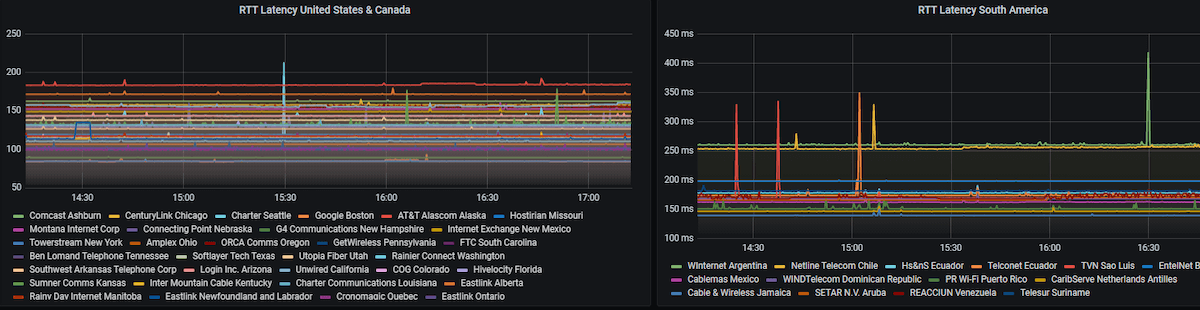Resources
8 min read
Last updated:
If you are looking for your next role which involves an in-depth knowledge of Grafana then you will want to make sure that you have revised sufficiently beforehand. In this resource guide on the top Grafana interview questions, we've listed all of the leading questions that candidates are commonly asked about this popular visual analysis tool alongside the answers you’ll need to pass.
Want to improve your knowledge even further? Then feel free to read on for our recommendations on the resources that should appear next on your reading list.
1. What is Grafana?
A: Grafana is an open-source data visualisation tool that is especially useful for visualising metrics data. Grafana allows you to use a variety of charts, graphs, and tables in order to display your data visually. Grafana originally started life as a fork of Kibana all the way back in 2013. These two tools, while often compared, are very different and Grafana has since taken over in worldwide popularity.
2. What is Grafana used for?
A: Grafana is used for a variety of data visualisation use cases including but not limited to server monitoring, performance testing, windows host monitoring and Docker monitoring as well as for building metrics reporting dashboards in general.
To see more common examples of how Grafana is used why not view this resource covering the leading Grafana dashboard examples?
3. How do you install Grafana?
A: For instructions on how to install Grafana for your particular operating system or containerised solution please refer to the official documentation.
4. What is a Grafana dashboard?
A: A Grafana dashboard displays your panels, metrics and log data in the form of visualisations that may take the form of tables, timelines, time series, stat, gauge, bar and pie charts.
5. How do you create a Grafana dashboard?
A: To create a Grafana dashboard you will want to navigate to the Grafana application after you have installed the platform and select the + icon from the top right-hand side menu. You should now see the option to select "Add an empty panel".
Selecting this option will take you to the main dashboard configuration screen where you can start experimenting with different settings to create your first dashboard.
6. Where does Grafana save dashboards?
A: The folder /var/lib/grafana is the default location where all Grafana dashboards are saved.
7. How do you export a Grafana dashboard?
A: To export a Grafana dashboard make sure that you have selected the dashboard that you wish to share. From here you can open the dashboard menu. To export this dashboard you will now want to select "Share" from the menu you have just opened in order to choose “export”.
8. How do you backup Grafana dashboards?
A: In order to backup your Grafana dashboard you may wish to consider using an open-source tool such as the Grafana backup tool.
This tool uses a Python application to backup not only Grafana dashboards but also backups your settings, folder permissions and alert channel configurations. There is also the option to use a managed service such as the platform offered by Logit.io, which offers this service by default as part of our commitment to our users.
9. How do you change the panel title in Grafana?
A: To change the panel title of a chart/table in Grafana click the title of the panel and from the drop-down menu select “edit”.
From here you will notice a right-hand menu where you can directly change the panel title to a different name of your choice. Once you have typed a new name select "apply" to save your changes.
10. How do you configure alerts in Grafana?
A: To configure alerts in Grafana you will need to have already selected the dashboard/panel from which you wish to configure alerts from. Whilst there may be an “alerts” tab in the left-hand menu, you will not be able to create a new alert from this area of the platform.
Within your panel, select "Create Alert" to start configuring your alert rules. To apply alerts you will need to save any dashboard changes prior to navigating away to other areas of the Grafana platform.
11. Can you send email alerts using Grafana?
A: To get Grafana to send alerts via email you will need to navigate to the SMTP section of the alert configuration setup. Once you have filled in the fields that are the most applicable to you (an example of the fields you will see can be found here), you will need to restart the Grafana server by performing systemctl restart grafana-server.
12. How do you send data to Grafana?
A: To forward data to Grafana from different data sources you will need to navigate to "Data Sources" from the configuration menu.
On this page, you will be able to view both previously configured sources as well as the option to add a new data source. When adding a new data source to Grafana you will be able to see detailed instructions for sending your specific data type within the platform.
13. How do you use Grafana to plot string data?
A: To get started with plotting string data in Grafana you will need to select the table panel format when you create a new panel in order to display this data accurately, you may also need to change the setting to not aggregate data (no GROUP by).
14. Where do you find the time filter in Grafana?
A: The $timeFilter variable is used to drill down on insights captured between certain times. It can be found being used for log analysis and SQL querying.
Unfortunately, some users have issues using this filter and so may need to use a workaround to distil the relevant information they are looking to display.
15. How do you use the cURL command in Grafana?
A: One example of a cURL command for Grafana looks like this; curl http://admin:admin@localhost:3000/api/search. This command performs a fetch of the dashboard for local installations of Grafana running with basic authentication enabled
To find out more on how to use the cURL command in regards on how to perform calls to the Grafana API please read this article.
16. How do you use variables in Grafana?
A: To use variables in Grafana you will want to familiarise yourself with some of the most popular uses of variables in these example dashboards.
17. How do you delete a Grafana dashboard?
A: Deleting a dashboard in Grafana is simple. To do this yourself all you have to do is navigate to the dashboard that you wish to delete and select “dashboard settings” from the top right-hand corner.
Scroll down to the bottom and you will see a button that says “Delete dashboard”. You will then be asked to confirm your decision to delete your dashboard.
18. What is Prometheus?
A: Prometheus is a fast open-source tool for monitoring services based upon time-series data. It serves to collect metrics from various different data sources and is able to store these alongside a unique identifier and a time stamp.
19. What is InfluxDB?
A: InfluxDB is a time-series database written in the Go programming language.
20. What is InfluxDB used for?
A: InfluxDB is used for both the storage and retrieval of time series data and is commonly used by those who wish to perform operations monitoring as well as logs and metrics analysis.
21. What is Graphite DB?
A: Graphite DB is an open-source time-series database. This means that it is able to store time-series data and render graphs based upon this data.
22. What is the difference between Grafana and Kibana?
A: To find out more about the key differences between these two data visualisation tools visit our in-depth guide on Kibana vs Grafana.
23. How do you restart Grafana?
A: If you are running your Grafana deployment on Windows you will need to locate the services app, right-click on Grafana and then within the context menu select "restart".
24. How do you upgrade Grafana?
A: If you have installed Grafana from the APT repository then every time you run the apt-get upgrade command it will automatically update your software to the latest version.
If you installed Grafana in another way then you may wish to review other methods of upgrading here.
25. How do you check which version of Grafana you are running?
A: To view the cli version of Grafana that you are running you will need to enter the following command; /usr/local/groundwork/grafana/bin/grafana-cli -v.
If you instead wish to see which version of Grafana server is running simply enter; /usr/local/groundwork/grafana/bin/grafana-server -v.
Go beyond these Grafana interview questions with the following recommended resources: https://www.udemy.com/course/grafana-tutorial/ https://www.amazon.co.uk/Learn-Grafana-7-0-interactive-dashboards-ebook/dp/B089GRT4JZ https://www.udemy.com/course/grafana-learn-grafana-dashboards-for-data-visualization/
If you don’t have the time to build Grafana locally then why not get started with managed Grafana from Logit.io?
With our no credit card required 14-day free trial you can launch Grafana within minutes and explore the full potential of Grafana as well as gain access to hosted Elasticsearch, Open Search and the rest of the ELK Stack.
If you enjoyed this guide to the most common Grafana interview questions then why not improve your knowledge further with our guide to deployment tools or our guide covering The Best Grafana Tutorials next?
Image credit: @tehlo